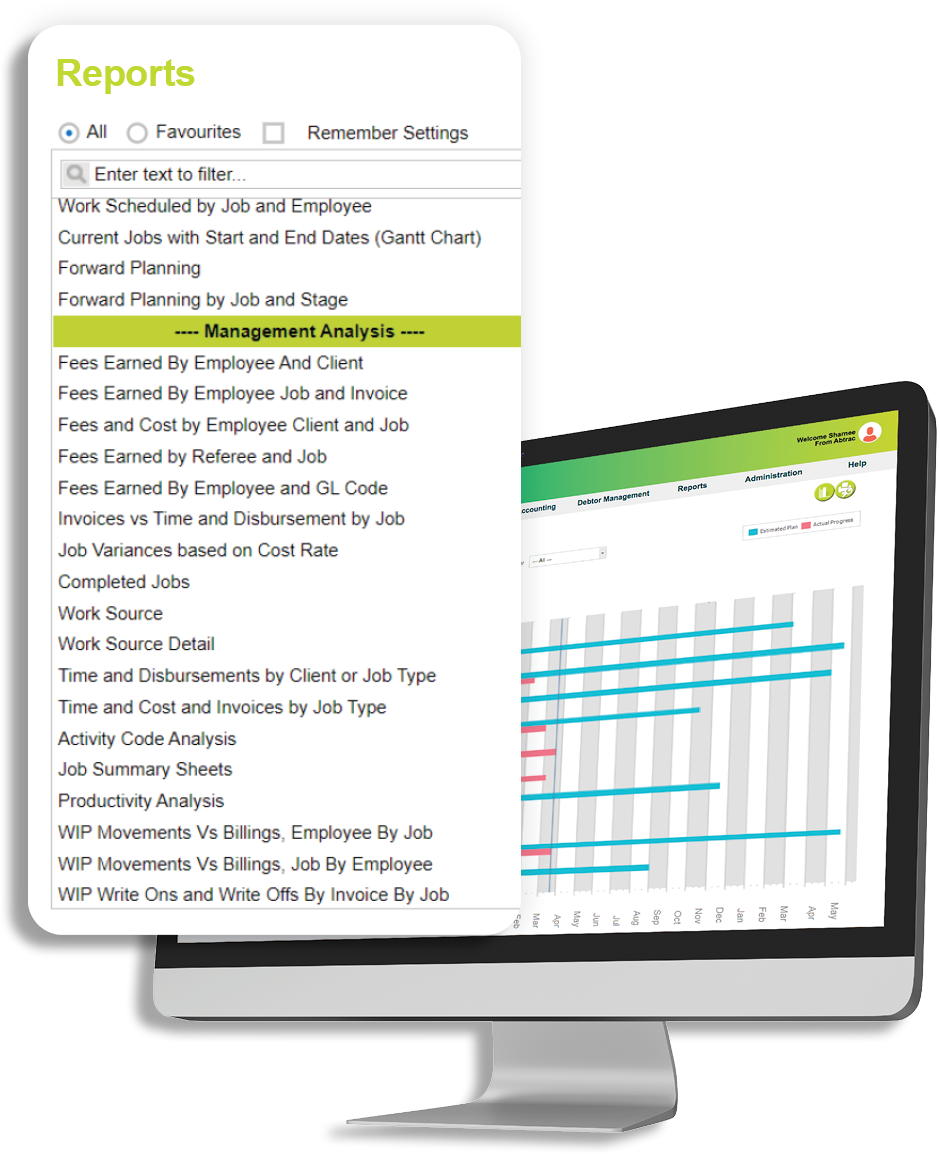webinar ON DEMAND [10 mins]
Tips for new Abtrac users
Learn more about Abtrac by joining this webinar on how to get around in Abtrac, and how to get things set up the way you like.
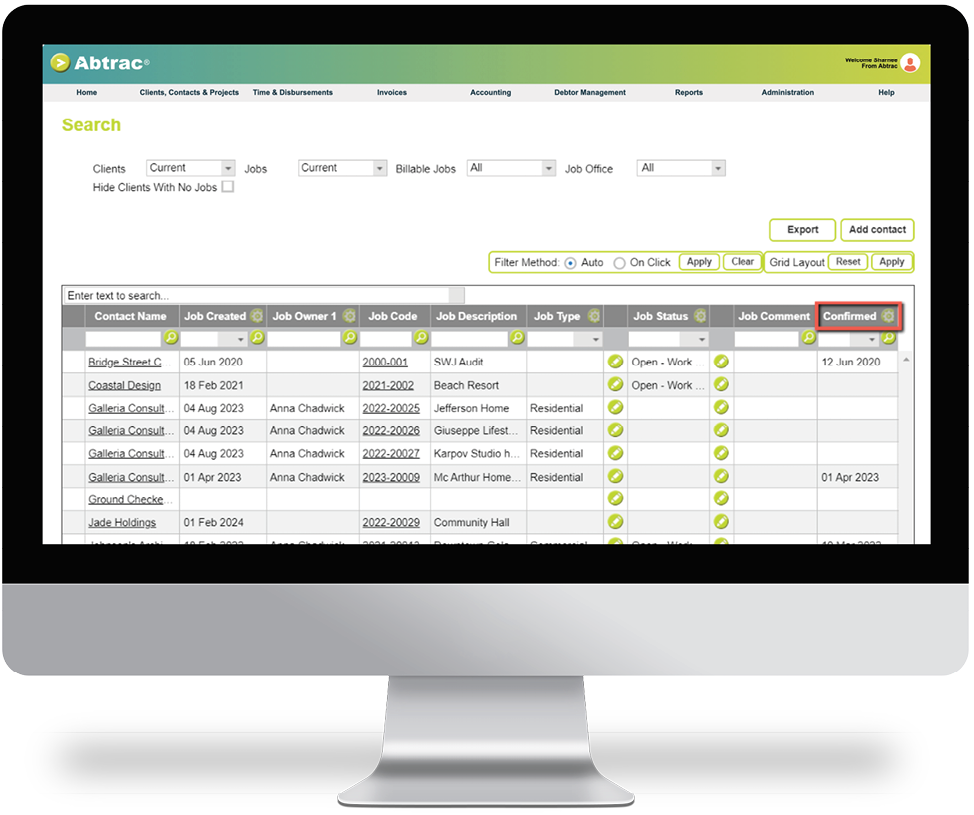
user control settings
Need to see certain details in your Clients and Jobs Search Screen?
You can customise what is available to see on most screens in Abtrac.
To enable a column with specific information in the Search Clients and Jobs screen go to Administration > Settings > User Control Settings.
The User Control Settings options for grid pages can be used to configure Abtrac tables to show the columns that you want to see and hide the columns that you don’t need.
SOrting and filtering data
Need help to sort and filter your data?
Most grid pages (any tables with grey headers in Abtrac) can be sorted, grouped and filtered so that you can easily get the information that you need.
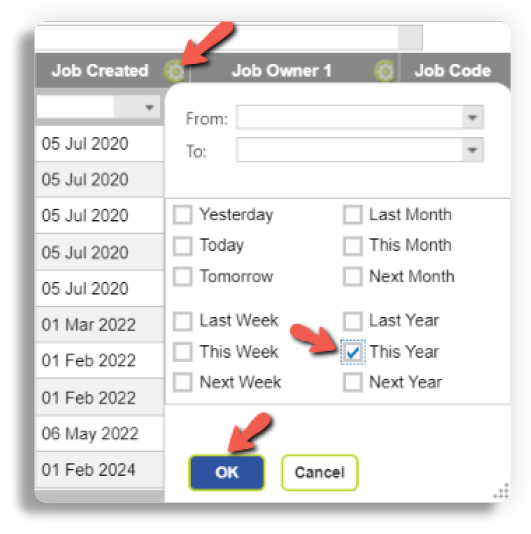
abtrac defaults
Can’t find what you are looking for?
Some of the grids in Abtrac have default filters that are set to show only current information so that you can quickly see the latest information. Once you amend the filters you can get the information from noncurrent jobs, committed invoices etc.
Search Clients and Jobs:
This screen only shows current clients and jobs by default.
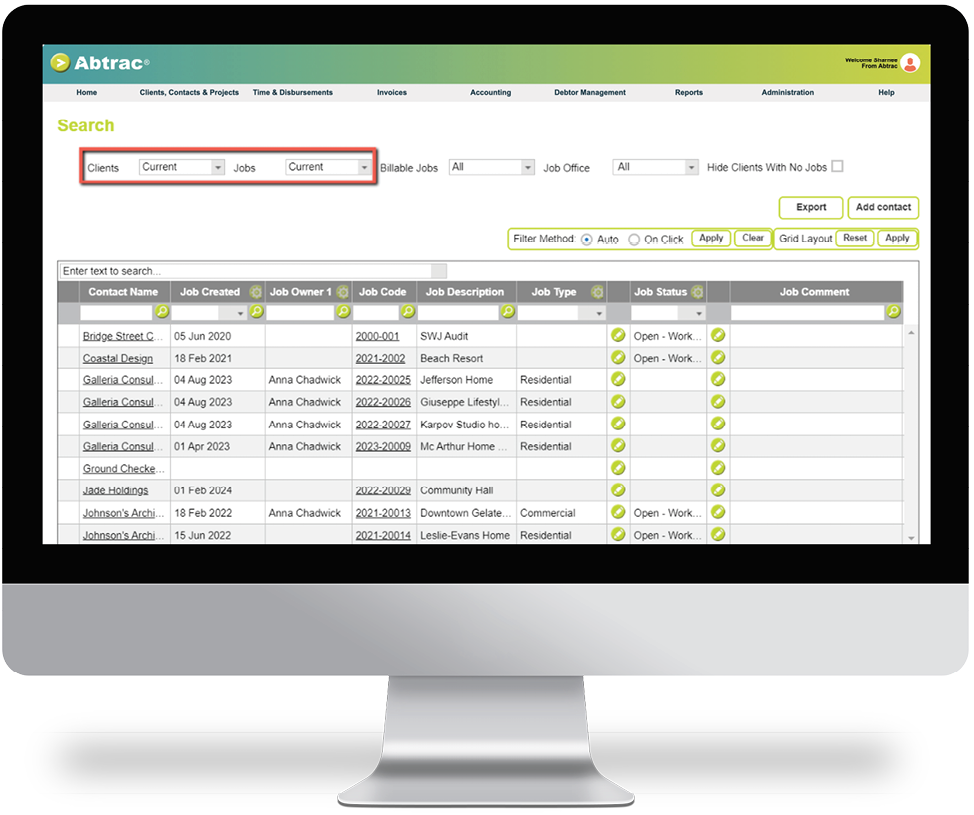
Load Invoices:
This screen only shows uncommitted invoices by default.
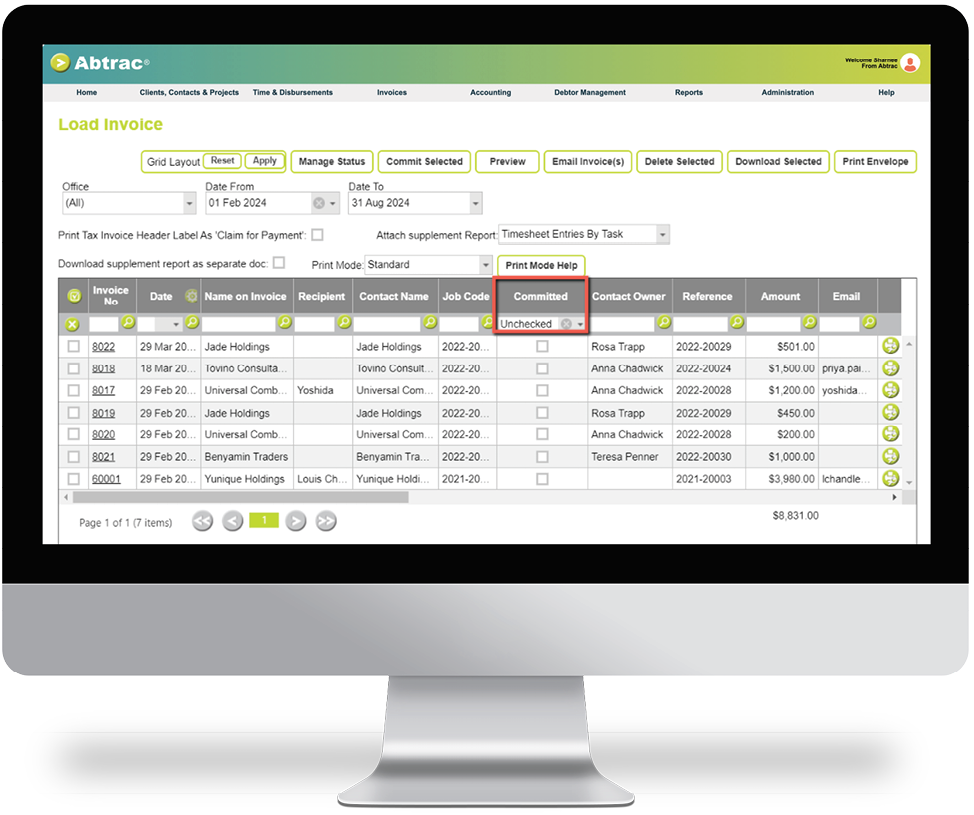
top reports
Abtrac Top Reports
Add these reports to your favourites in the Abtrac Reports screen. These reports are the most widely used ones among our clients.
• Timesheet Entries
• Bulk Edit Timesheets
• Invoice Listing
• Invoice Preparation Information Report
• Unbilled Work Quick Summary
• Hours Worked by Employee
• New Project Listings Between Dates
• Actual Vs Budget Reports
• Projects to Make Non-Current
• Write - On/Offs Between Dates With Reason
• Invoices by GL Account Code